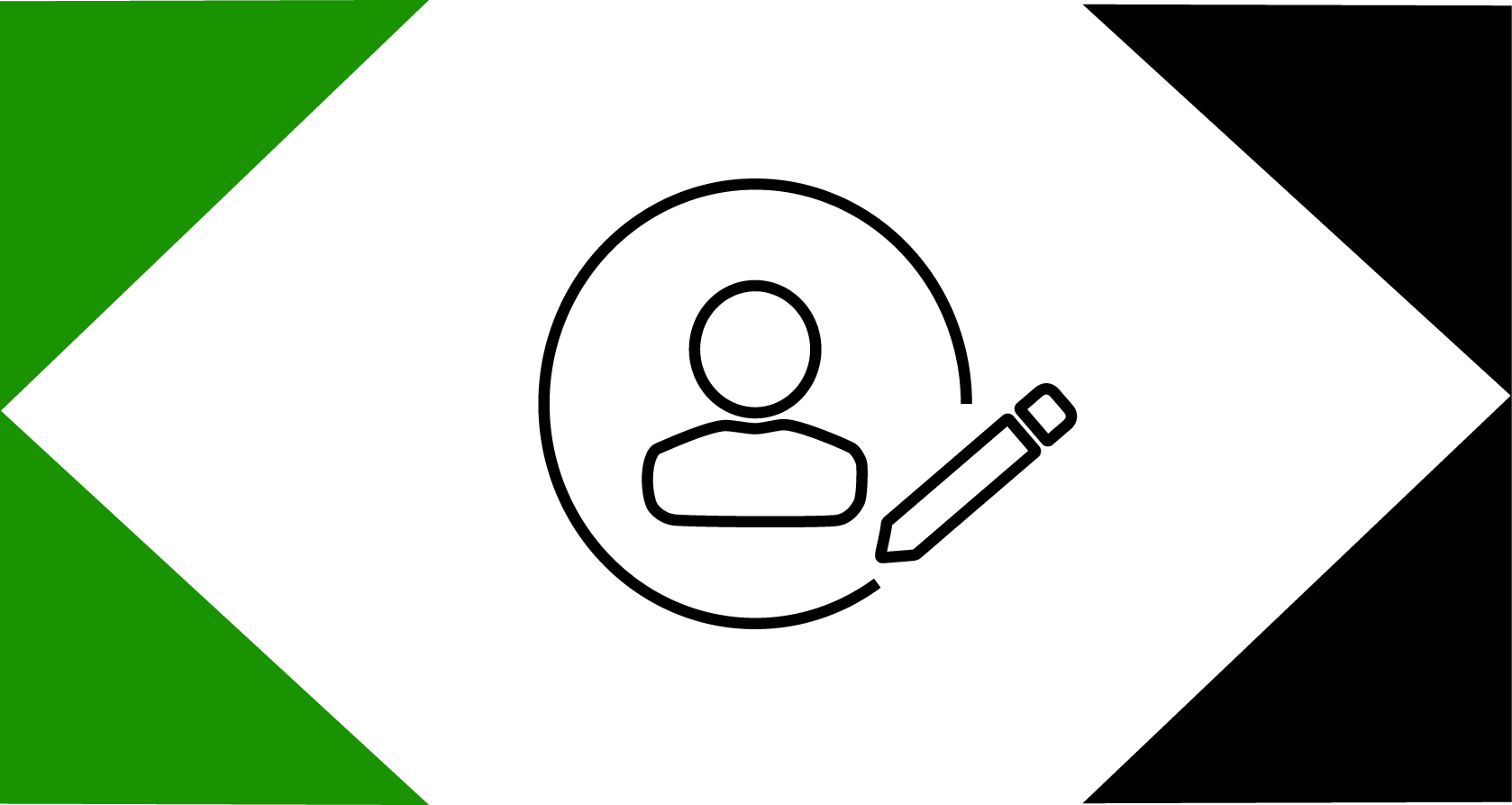How to Change Sold-To and Ship-To Accounts
If your user ID has multiple sold-to and ship-to accounts associated with it, you can quickly see which accounts are currently selected and select different ones in the My Account dropdown.
Step-By-Step Instructions
- Sign in to your WIDIA account.
- Select My Account to view your current sold-to and ship-to accounts.
- Click Change Account to see your accounts.
- Use the filters or scroll to find the account you’re looking for.
- Repeat as required to select the correct Sold-To Account and Ship-To Account.
- To create a new Ship-To Account, click Create New Ship-To, fill in the required information and choose Create Account.